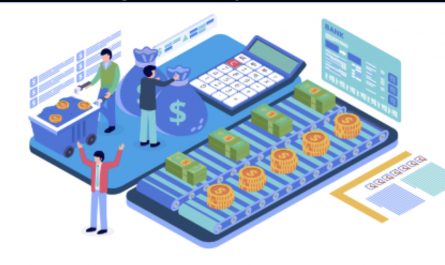PDF (Portable Document Format) is one of the most widely used file formats for documents, e-books, and articles. It is a popular choice for sharing documents as it maintains the original formatting, is easy to view, and is supported by most devices. However, there are times when you need to edit or modify a PDF file, and that is when you need to convert it to a Word document. Looking to convert your PDF documents to editable Word files? Check out the user-friendly and efficient PDF to Word converter tool offered by Foxit at https://www.foxit.com/pdf-to-word. In this article, we will look at some of the simplest ways to convert a PDF file to a Word document.
Using Online PDF to Word Converters
Online PDF to Word converters are one of the simplest ways to convert a PDF file to a Word document. They are free to use, and you do not need to install any software on your computer. All you need is a stable internet connection, and you can convert your PDF files to Word documents within seconds. Some popular online PDF to Word converters include SmallPDF, PDF to Word, and Zamzar.
To convert a PDF file to a Word document using an online converter, follow these simple steps:
Step 1: Visit the website of your preferred online PDF to Word converter.
Step 2: Click on the ‘Select File’ or ‘Upload’ button to select the PDF file you want to convert.
Step 3: Once the file is uploaded, click on the ‘Convert’ or ‘Start Conversion’ button to begin the conversion process.
Step 4: Wait for the conversion to complete, and then click on the ‘Download’ or ‘Save’ button to save the converted Word document to your computer.
Using Adobe Acrobat
Adobe Acrobat is a powerful software suite that is used to create, edit, and view PDF files. It is also a great tool for converting PDF files to Word documents. Adobe Acrobat DC is the latest version of the software and is available on both Windows and Mac computers.
To convert a PDF file to a Word document using Adobe Acrobat, follow these simple steps:
Step 1: Open Adobe Acrobat DC on your computer.
Step 2: Click on the ‘Tools’ tab, and then select ‘Export PDF’.
Step 3: Click on the ‘Microsoft Word’ option, and then select ‘Word Document’.
Step 4: Choose the location where you want to save the converted Word document, and then click on the ‘Save’ button.
Using Microsoft Word
Microsoft Word is one of the most widely used word processing software in the world. It is also a great tool for converting PDF files to Word documents. If you have Microsoft Word installed on your computer, you can easily convert a PDF file to a Word document using the built-in converter.
To convert a PDF file to a Word document using Microsoft Word, follow these simple steps:
Step 1: Open Microsoft Word on your computer.
Step 2: Click on the ‘File’ menu, and then select ‘Open’.
Step 3: Navigate to the location where the PDF file is saved, and then select it.
Step 4: Click on the ‘Open’ button, and then select ‘OK’ on the prompt that appears.
Step 5: The PDF file will open in Microsoft Word. You can now edit the file and save it as a Word document by clicking on the ‘File’ menu and selecting ‘Save As’.
Using Google Docs
Google Docs is a free web-based word processing software offered by Google. It is a great tool for converting PDF files to Word documents, and it is free to use. All you need is a Google account to use Google Docs.
To convert a PDF file to a Word document using Google Docs, follow these simple steps:
Step 1: Open Google Docs on your computer.
Step 2: Click on the ‘File’ menu, and then select ‘Open’.
Step 3: Click on the ‘Upload’ tab, and then select the PDF file you want to convert.
Step 4: Once the file is uploaded, click on the ‘Open with’ option, and then select ‘Google Docs’.
Step 5: The PDF file will open in Google Docs. You can now edit the file and save it as a Word document by clicking on the ‘File’ menu and selecting ‘Download’ > ‘Microsoft Word’.
Using Mobile Apps
If you need to convert a PDF file to a Word document while on the go, there are several mobile apps available for both iOS and Android devices. Some popular mobile apps for PDF to Word conversion include Adobe Acrobat Reader, SmallPDF, and PDF Converter.
To convert a PDF file to a Word document using a mobile app, follow these simple steps:
Step 1: Download and install your preferred PDF to Word converter app on your mobile device.
Step 2: Open the app, and then select the PDF file you want to convert.
Step 3: Once the file is uploaded, select the ‘Convert’ or ‘Start Conversion’ button to begin the conversion process.
Step 4: Wait for the conversion to complete, and then save the converted Word document to your device.
Conclusion
Converting a PDF file to a Word document is a simple process that can be done in several ways. Online PDF to Word converters are a great option if you need to convert a few files quickly and do not want to install any software on your computer. Adobe Acrobat, Microsoft Word, and Google Docs are great options if you need to convert PDF files to Word documents regularly. If you need to convert PDF files to Word documents while on the go, there are several mobile apps available that can help you do this quickly and easily. With these simple tools and steps, you can easily convert your PDF files to Word documents and make any necessary edits or modifications.